TXT Lookup
The TXT record lookup tool lets you check a domain’s TXT records, such as SPF, DKIM, and DMARC, and verify them with ease.
TXT Record Lookup - Understanding the Output
Our TXT lookup tool lets us check the published TXT records of any public domain.
TXT records are a specific type of DNS records that can perform a number of functions. For example, TXT records, such as SPF, DMARC, and DKIM, help authenticate email servers, prevent spoofing, and verify domain ownership to maintain security and sender reputation.
Like all DNS records, they are stored on DNS servers and can be looked up by anyone.
When you check TXT records with this tool, you get an output like this:
|
Type |
Domain Name |
TTL (Time to Live) |
Record (Value) |
|
TXT |
example.com |
3600 |
"v=spf1 ip4:192.168.1.1 include:mail.example.com -all" |
Where
- TXT is the Record type.
- example.com. Is the domain this TXT record applies to.
- 3600 is the TTL (Time to Live) in seconds (1 hour)..
- "v=spf1 ip4:192.168.1.1 include:mail.example.com -all" is the actual text stored in the TXT record.
The Record Value field has different formats to differentiate between the various TXT record types. In our earlier example “v=spf1” shows that this is an SPF (Sender Policy Framework) record.
How To Check TXT Records With Our Tool?
Our TXT Checker is very simple to use, all you have to do is the following.
- Open our TXT Record Lookup tool.
- Select your preferred DNS server (the default is Google DNS)
- Input the domain name whose records you want to check.
- Press “Enter” or click the
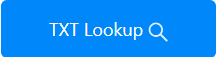 button.
button.
Once you do that, the TXT records will be shown below the input area.
This approach works on all operating systems and platforms as it is web-based rather than platform-based.
How To Check DNS TXT Records With Command Prompt/Terminal?
To lookup TXT records manually, you can use the command prompt (on Windows) or the terminal (MAC and Linux). Here are the steps required to do.
Windows Command Prompt
- Press “Win+R” to open the run menu
- Type “cmd” and hit enter
- Enter the following command “nslookup -q=txt example.com”. Here you have to replace example.com with the actual domain name whose records you want to check.
- Press enter and you will see some text. The TXT record is found under the label “Non-authoritative Answer.”
And that’s it for Windows.
Mac/Linux Terminal
- Open the terminal.
- Linux: Press “Ctrl+Alt+T” to open the terminal.
- Mac: Press “Command+Space” and type “terminal.app” and hit Enter.
- Once in the terminal, enter the following command:
“dig example.com txt”
Needless to say, you have to replace example.com with the domain name of your choice.
- Hit the Enter key to get the record. Your TXT record will be found under the “Answer Section”
Frequently Asked Questions (FAQs)
What is a TXT Record?
A TXT record is a special type of DNS record where you can add any kind of text in the “value” field. Standards and notations for different kinds of “values” have been created to perform different functions.
For example, in an SPF TXT record, the value field contains the IP address and domain names of servers that are authorized to send emails on a domain’s behalf.
DKIM and DMARC TXT records contain text values that determine actions to be taken when unauthorized domains/IPs send emails. There are many types of TXT records, and they all do different things.
How Do TXT Records Help Prevent Email Spam?
As we know, SPF records list all authenticated servers for sending emails for a domain. When an email service provider gets an email from an unauthentic server, they consult the DKIM and DMARC TXT records to see if it is a tampered email and reject it. Thus, the recipient is saved from dealing with spam.