A Complete Guide to Fix “DNS Probe Finished No Internet Error”
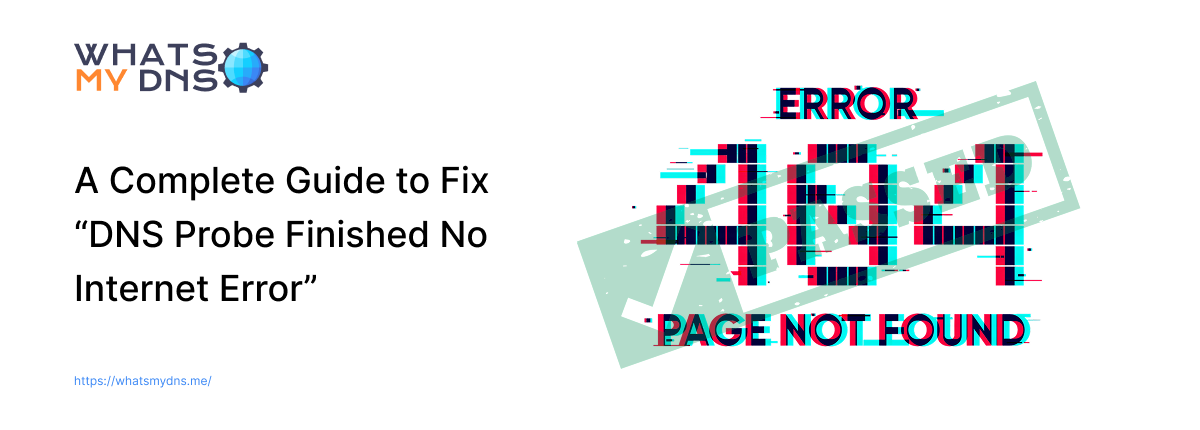
- 30 July 2025
While browsing a website on the internet, users sometimes encounter errors that prevent them from accessing the site. These impacts both users and site administrators, as their audience is affected, resulting in a loss of traffic.
Among these errors, one that many ask about is the “DNS_Probe_Finished_No_Internet” error. In this guide, you will learn what this error is, what causes it, and how you (both the end users and web administrators) can fix it.
What is DNS Probe Finished No Internet Error?
The “DNS_Probe_Finished_No_Internet” error occurs when you try accessing a website via domain name using a browser. This error implies that the browser failed to resolve the IP address of that domain name, or, in other words, it failed to resolve the DNS correctly, blocking internet access.
This can happen due to various reasons. Some of the common ones are as follows:
-
Browser Cache or Cookies
When you browse websites on the internet, your browser stores cookies and caches them for faster loading in the future. But if the cached files become outdated or corrupted, they disrupt the DNS lookup process. This causes browsers to miscommunicate with the site servers and displays the error “DNS_Probe_Finished_No_Internet”.
-
Incorrect DNS Settings
Your device's DNS (Domain Name System) determines how a website's domain name is translated into an IP address. Because devices communicate via IP address, the process is crucial.
If the DNS settings of your device are misconfigured by you or a third-party tool, such as a VPN, the device will fail to translate domain names into IP addresses. This results in the error “DNS Probe Finished No Internet”.
-
Outdated Network Drivers
Another reason for the error under discussion is outdated network drivers. These are the software that let the operating system of your device communicate with the network hardware. If it’s obsolete, it might fail to communicate and access the site's IP address, resulting in the error.
-
Network Outage
Interruptions in your local network or a temporary outage from your Internet Service Provider (ISP) can also cause DNS errors. Even a minor disruption can make your device unable to communicate with the server and load a website. This is especially true if you are using your ISP’s DNS resolver.
-
Router/Modem Failure
Routers and modems serve as gateways through which your device connects to a network and manages DNS resolution. Any malfunction in them can disrupt the DNS resolution process, making your device unable to load the website. In such cases, you might see the error “DNS Probe Finished No Internet Error”.
How to Fix “DNS_Probe_Finished_No_Internet” Error?
If you are facing the “DNS_Probe_Finished_No_Internet”, worry not. Here are four simple fixes that let you resolve the issue.
1. Clear Your Browser Cache
The majority of the time, the cause of the error is outdated or corrupted cached files. Clearing your browser cache and cookies can resolve the issue (but not always). Doing this will clear up the corrupted and outdated files. It will remove any interference between your device and the DNS resolution process.
Here’s how you can clear the browser cache and cookies for two of the widely used browsers.
-
Google Chrome Users
- Open Chrome on your device.
- Click on the three dots at the top right corner of the browser.
- Click “Settings > Privacy and Security > Delete Browsing Data”.
- Check the “Cookies and other sites data” and “Cached images and files”.
- Click “Delete data”.
-
Microsoft Edge
- Open Microsoft Edge on your device.
- Click the three dots at the top right and click settings.
- Under the settings, navigate to “Privacy, search, and services”.
- Click “Clear browsing data”.
- Next, click “Choose what to clear”.
- Check the “Cookies and other sites data” and “Cached images and files”.
- Lastly, click “Clear Now”.
2. Flush DNS Cache
Like a browser, devices also cache the data (IP addresses that you visit over a network using different applications) in the form of “A” records. The outdated DNS cache of the device also causes the error “DNS Probe Finished No Internet”. Flushing the DNS records of your device can resolve the issue.
Regarding how to do that, check our detailed blog post on the topic “How to flush DNS cache”. In this post, we have explained in detail how to flush the DNS cache on Windows, macOS, Linux, Android, and iOS.
3. Change DNS Server
Another simple fix for resolving the error “DNS_Probe_Finished_No_Internet” is changing the DNS server. Below are two recommended servers to consider.
- Google DNS: 8.8.8.8 and 8.8.4.4
- Cloudflare DNS: 1.1.1.1 and 1.0.0.1
For instructions on changing your DNS server settings, watch this YouTube tutorial. The creator has explained the process of changing DNS server settings on various devices, including routers, Windows computers, iOS devices, Macs, and Android devices.
4. Update or Reinstall Network Drivers
If your network drivers are outdated, updating them can resolve the issue. If updating still isn’t working and drivers are blocking network functionality, consider reinstalling them.
The procedure for doing this can vary depending on the device's OS, so we suggest watching an online tutorial before taking any steps.
Is “DNS Probe Finished No Internet” a Website Problem?
The error “DNS Probe Finished No Internet” is caused by local device or network issues. Many site administrators confuse it with website DNS propagation delays that occur after any change in domain DNS settings.
Let us clarify this for you.
When a website administrator updates or makes any change to the DNS records of a domain name for any reason. The updated information does not propagate across the internet servers worldwide.
It usually takes from a few minutes to 48 hours, depending on the TTL (Time to Live) for DNS settings and global cache.
While DNS propagation issues don’t typically cause the “DNS_Probe_Finished_No_Internet” error, they can result in:
- Intermittent loading problems
- Site being unreachable from specific regions or networks
- Errors like “Server DNS address could not be found” (which is different from "DNS Probe Finished No Internet")
So, if you’ve recently made changes to your domain settings or moved hosting, it’s smart to check DNS propagation status globally. You can check that status using the DNS checker tool for free.
Wrap Up
DNS Probe Finished. No Internet Error can occur due to many reasons on your device and the local network. During the issue, the device failed to resolve the DNS and find the IP address of the website. Above, we have provided four simple fixes to help you resolve the issue. So, in the future, whenever you face an error, try them. We hope they will benefit and fix the problem for you.
Related Blogs
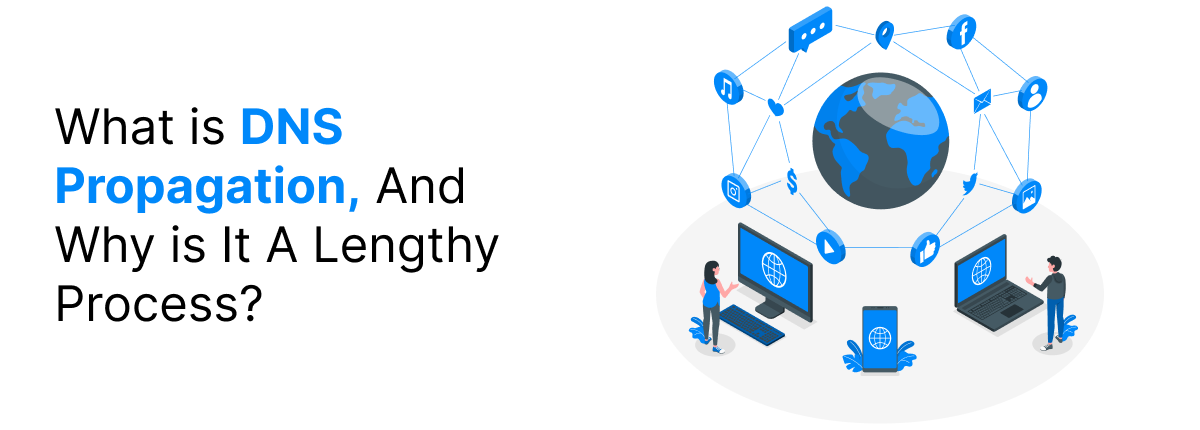
What is DNS Propagation, And Why is It A Lengthy Process?
DNS Propagation: Why Changing Your DNS Takes Time (And What to Expect)
- 04 Mar 2025
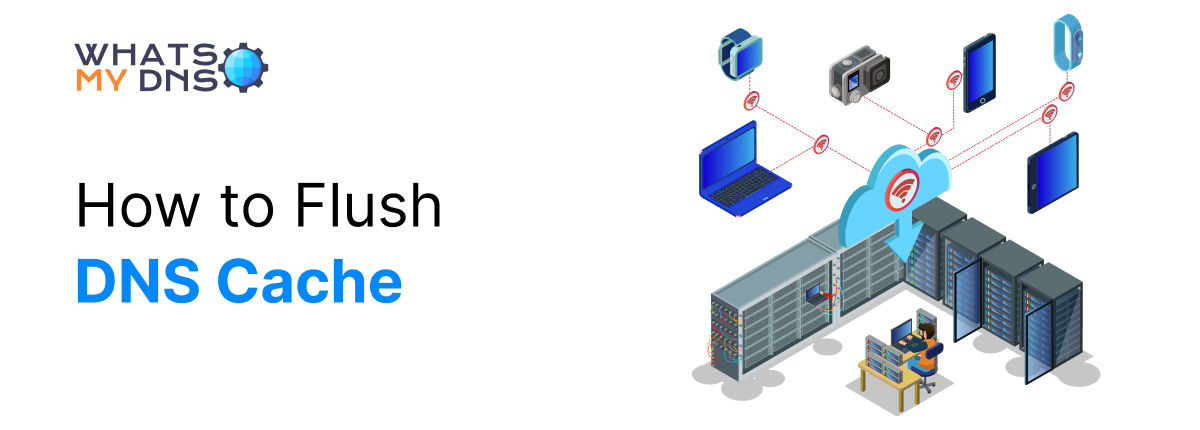
How to Flush DNS Cache
Learn how to easily flush your DNS cache to fix loading issues, refresh connections, and keep things running smoothly online
- 22 Apr 2025
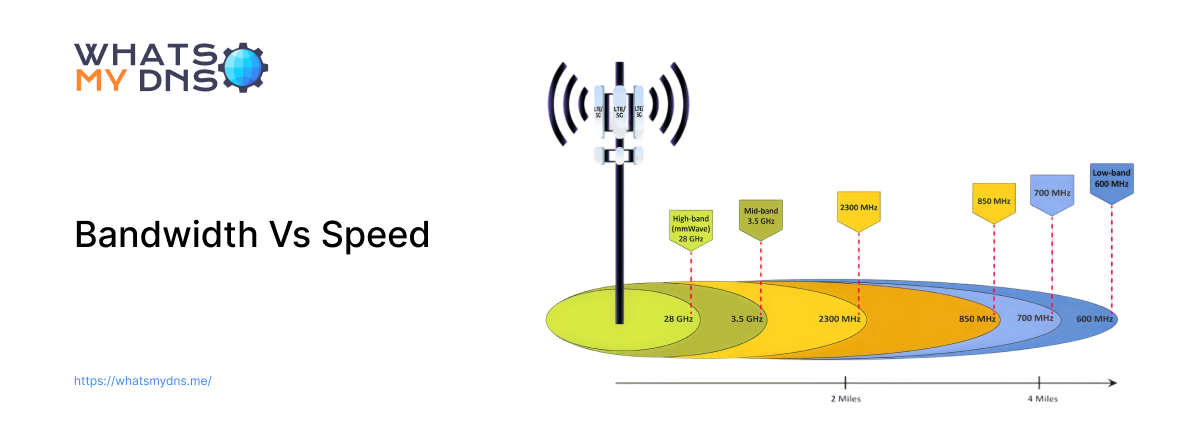
Bandwidth Vs Speed - A Complete Guide to Understand the Difference
Learn how bandwidth and speed differ, how they impact your internet performance, and why both matter for your connection
- 02 Jul 2025